Before working with the full version of Live 7 or one of its extensions (Sampler, Operator, Electric, Analog, Tension, Drum Machines, Session Drums and the EIC 2), you will need to authorize it for use with your computer by going through the unlocking process.
For your convenience, there are two methods of unlocking Live and the extensions: Unlocking Online or Unlocking Offline (unlocking from a file).
Unlock Online
To unlock online, you will need internet access for the computer on which you have installed Live. Unlocking online provides the easiest way to unlock, as it connects directly to the Ableton server and unlocks each product (e. g. Live or an extension) automatically. Unlocking online is done in the software, and you will not need to use this webpage to unlock. You will be guided through the unlocking process by Live.
To unlock, make sure that you are online.
Until you have unlocked Live, you will be prompted to either enter a serial number or work in Demo Mode each time you launch the program.
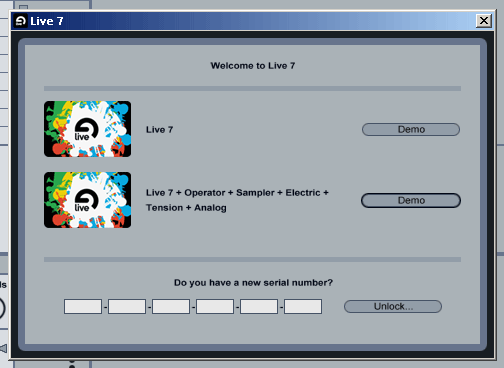
Enter the product's Serial Number and then click "Unlock..."
From the options that will now appear, please click the "Unlock Online" button. If you have any additional serial numbers for Live's extensions, you will be prompted to unlock these now as well. Unlocking will then occur automatically, and you will be notified when it is complete.
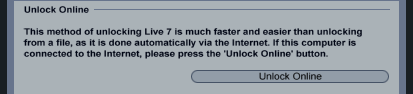
Unlock Offline
If you do not have the ability to directly connect to the internet, you can retrieve an Unlock Key from the Ableton server by entering your Serial Number and Challenge Code on the Unlock Offline page of this website. This method requires that you download and transfer the Unlock Key to the computer on which you have installed Live. Again, you will be guided through the unlocking process by Live.
Start Live and, when prompted, enter your serial number and click "Unlock..."
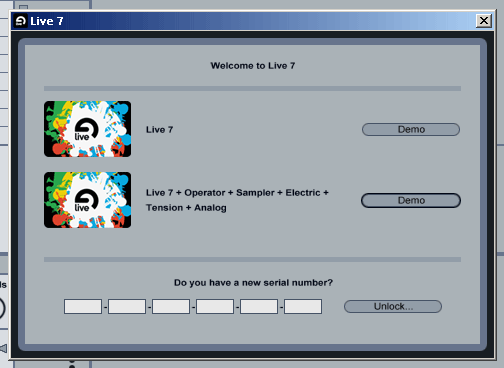
The options that appear will include an "Unlock From File" section. Carefully write down the Challenge Code given here.
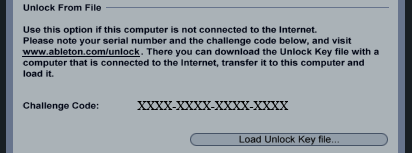
Have the Serial Number and Challenge Code ready. Then click the "Continue to unlock offline" link at the bottom of the page.
After successfully entering the Serial Number and Challenge Code, you will be presented with an Unlock Key. Download and transfer the Unlock Key to the computer on which you have installed Live.
Click the "Load Unlock Key file..." button, and locate the Unlock Key on your hard disk.
If you purchase an add-on product later, you can unlock it either online or offline as follows:
Open Live's Preferences, which can be accessed via the Options menu (or the Live menu in Mac OS X), and select the "Products" tab.
Select the product you want to unlock from the list of available products.
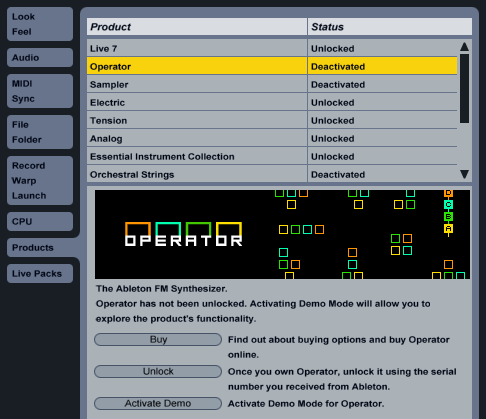
Click on the "Unlock" button.

From here, you can unlock the add-on product online or from a file, using the same procedures listed above.
What is a Challenge Code?
For each product Live generates Challenge Codes that are unique to your computer's "fingerprint". The corresponding Challenge Code can be found in the "Unlock From File" section of the Unlock dialog after you have entered your Serial Number.
What is an Unlock Key?
The Ableton server generates an Unlock Key based on the corresponding Serial Number and the Challenge Code of your computer. The Unlock Key is a .txt file that you can transfer to the computer on which you have installed Live.