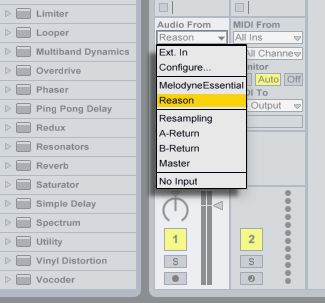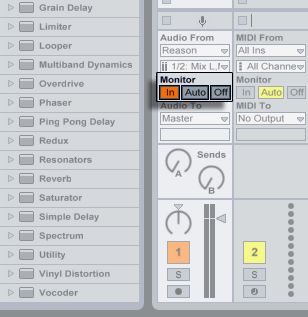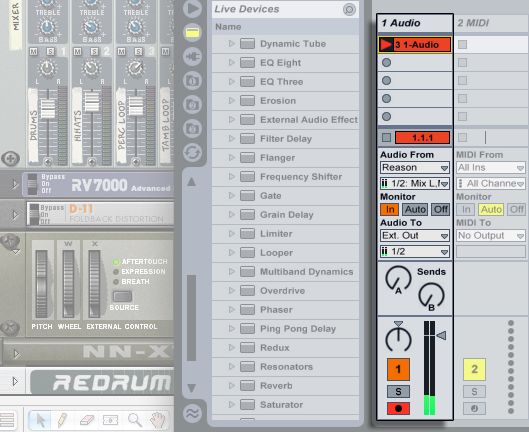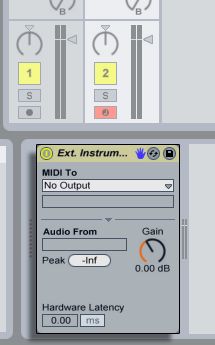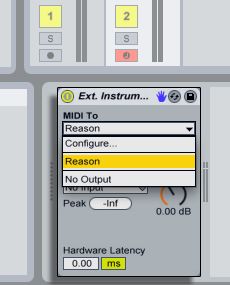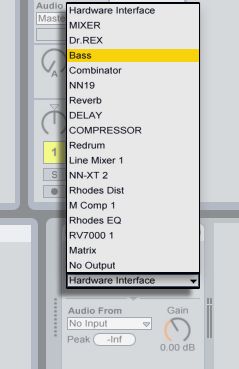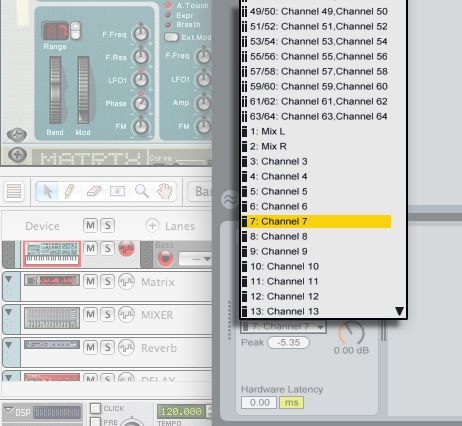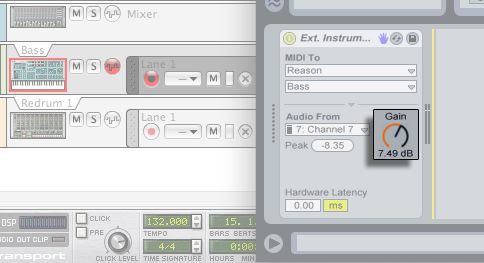How to ReWire Reason 4 with Live 8/Live Intro
Note: these processes can be used with previous versions of Reason.
Sending audio from Reason to Live:
1. In Live, select Reason from the Input Type chooser in an audio track.2. Switch this track's Monitoring switch to "In."
3. Launch Reason. Open either an existing Reason song, or create a new one to work on.
The transports of both programs are now synced: starting Live's transport will automatically start Reason's transport, and vice-versa.
4. Record enable this audio track. Live can record whatever you've created (or are creating) in Reason. Click the Record Button in an empty Clip Slot if you want to record.5. Finally, you may need to select the desired ReWire Channels in the audio track's Input Channel chooser if you have devices in Reason routed to channels other than "Mix L, Mix R." This is usually done when you want to capture a specific element from your Reason song, such as a synth or drum pattern. (See the Audio Out section on the back of the Hardware Device, at the top of your Reason rack).
Sending MIDI from Live to Reason with the External Instrument device:
The following example shows how to send MIDI to — and return audio from — a Reason device, using a single MIDI track in Live:
1. First, start Live.2. Then, start Reason and set up a Reason rack.
3. Insert an External Instrument device into one of Live's MIDI tracks.
4. Select "Reason" from the External Instrument's first MIDI To chooser.
5. The second chooser gives you a list of the devices you currently have in your Reason rack; select the Reason instrument you want to use.
6. From the External Instrument's Audio From chooser, select the audio channel that corresponds to the instrument receiving Live's MIDI. (Again, see the Audio Out section on the back of the Hardware Device, at the top of your Reason rack).
7. Adjust the External Instrument device's Gain knob as necessary.
You are now set up to use Reason's sounds within your Live project.
Notes:
- These steps show Reason in ReWire Slave mode, and Live as the ReWire Master. Note that Reason can not be a ReWire Master.
- Reason will lock to the Live tempo and transport with sample-accurate synchronization. If you change the tempo in Live, Reason will follow.
- To disconnect the ReWire connection you must always quit Reason first.
- You can record the Reason ReWire input in Live as you would with any other input in Live. (Please see the recording section of the Live manual).