How to ReWire Live 2 or Live 3 with Nuendo 2.x
Using Live, you can integrate audio loops and samples into your Nuendo projects. This is done by ReWiring Live 2 or Live 3 with Nuendo.
Install Live on your computer. If you do not have Live yet, you can download the Live demo.
If you have not used Live yet, please launch Live so that it can install its ReWire engine in your system.
Quit Live.
Launch Nuendo.
Go to the Nuendo Devices menu and select "Ableton Live."
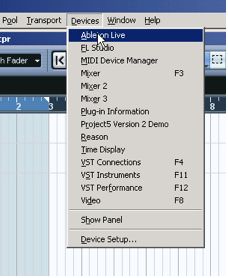
Activate the ReWire channels in the Nuendo ReWire menu.
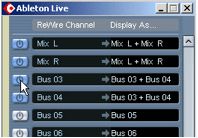
Launch Live.
Select the desired ReWire Bus in Live's Output menu.
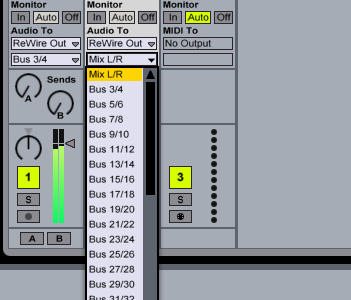
Notes:
- Live is now in ReWire Slave mode; Nuendo is the ReWire Master.
- Live will lock to the Nuendo tempo and transport with sample-accurate synchronization. If you change the tempo in Nuendo, Live will follow.
- You can mixdown the Live ReWire input in Nuendo by setting the Left and Right Locators and choosing "Audio Mixdown" in Nuendo.
- To disconnect the ReWire connection you must always quit Live first.