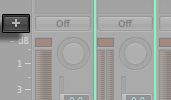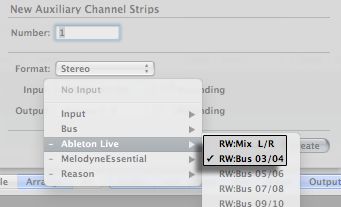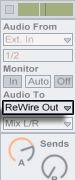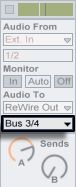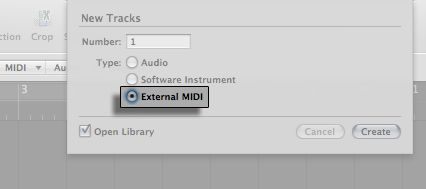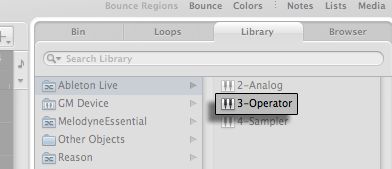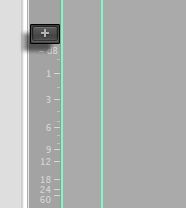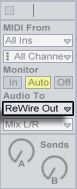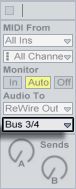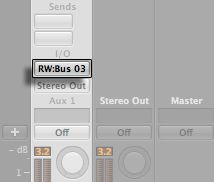How to ReWire Live with Logic Pro 9
Sending Live's audio into Logic Pro:
1. With Live turned off, launch Logic.2. Now launch Live. (You will notice that Live's Tempo is greyed out, indicating that Live is functioning as a ReWire Slave.)
3. Create an auxillary channel strip in the Logic Mixer by clicking the + button.
4. Select Ableton Live in the Input chooser, followed by your desired routing: select "RW:Mix L/R" if you want to hear Live's Master Output, or select a bus, such as "RW:Bus 03/04," if you want to hear a single Live track. Click Create.
5. If you selected a bus, such as "RW:Bus 03/04," go to the Live track you want to hear. Locate the In/Out Section of the track; select ReWire Out under Output Type.If you selected "RW:Mix L/R" then you should now be able to hear the Master Output of your Live Set.
6. Then select the bus.
Bouncing down your Logic session will now include Live's audio.
Note: it is not possible to record Live's audio directly into Logic. To do so, set up another audio track in Logic and bus into it from the auxillary channel.
Using Live's MIDI instruments in Logic:
1. With Live turned off, launch Logic Pro. Create a new track. Select "External MIDI" as the Type and hit Create.2. Now launch Live. (You will notice that Live's Tempo is greyed out, indicating that Live is functioning as a ReWire Slave.)
3. If your Live Set is empty, drop an instrument onto a Live MIDI track (e.g., Analog, Impulse, etc.) so we have something to work with.
4. Back in Logic, go to the right-hand side of the screen and select the Library tab. At the top of the list you should see Ableton Live, along with any MIDI instruments you have in your Live set. Select the Live instrument your want to play.
5. Although we are now sending MIDI information to Live, we cannot hear anything: we need to send Live's audio to Logic via an auxilary channel.
To do this, bring up Logic's Mixer by hitting x. Then press the + button to create a new auxillary channel strip.
6. Now, by default, Logic will be recieving Live's Master Output, i.e., the output of every track in your Live set. If you want to use a specific MIDI instrument, however, you need to set up some buses.
7. In Live, go to the In/Out Section of your MIDI track. Under Output Type select ReWire Out.
8. Now route your MIDI instrument to a bus, for example, Bus 3/4.
9. Back in Logic, select the appropriate bus in your auxillary track's I/O section.
You should now be able to play and hear Live's MIDI instruments, either by creating MIDI clips in Logic, or using a MIDI controller.
Notes:
- Live is now in ReWire Slave mode; Logic is the ReWire Master.
- Live will lock to the Logic tempo and transport with sample-accurate synchronization. If you change the tempo in Logic, Live will follow.
- You can bounce the Live ReWire input in Logic to disk by selecting the "BNCE" button in Logic's mixer on the main output 1-2 channel.
- Only Audio can be passed from Live to Logic in ReWire mode, not MIDI.
- To disconnect the ReWire connection you must always quit Live first.