How to ReWire Live with Cubase SX 2.x
Using Live, you can integrate audio loops and samples into your Cubase SX projects. This is done by ReWiring Live with Cubase SX.
Install Live on your computer. If you do not have Live yet, you can download the Live demo.
If you have not used Live yet, please launch Live so that it can install its ReWire engine in your system.
Quit Live.
Launch Cubase SX.
Go to the Cubase SX Devices menu and select "Ableton Live."
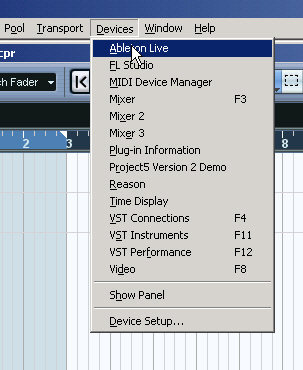
Activate the ReWire channels in the Cubase SX ReWire menu.
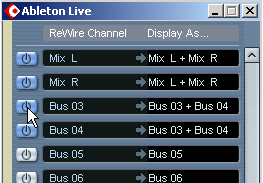
Launch Live.
Select the desired ReWire Bus in Live's Output menu.
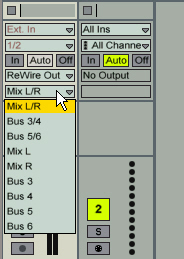
Notes:
- Live is now in ReWire Slave mode; Cubase SX is the ReWire Master.
- Live will lock to the Cubase SX tempo and transport with sample-accurate synchronization. If you change the tempo in Cubase, Live will follow.
- You can mixdown the Live ReWire input in Cubase SX by setting the Left and Right Locators and choosing "Export > Audio mixdown" from the Files menu.
- VST and AU devices are not available in Live while it works as a ReWire slave.
- Only Audio can be passed from Live to Cubase in ReWire mode, not MIDI.
- To disconnect the ReWire connection you must always quit Live first.