The Fastest Way to Warp a Track in Ableton Live
Ableton's Warping functionality lets you easily timestretch tracks for beatmatching, mash-ups and sampling.
Drag an audio file (wav, aiff, mp3) into Live, from Live's Browser, directly from iTunes or from your desktop.
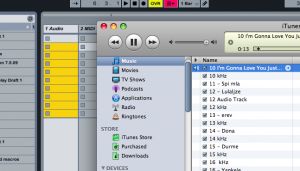
Live will attempt to auto-warp the file. If Live gets it right, you're done.
However, if you want to "tighten up" the warping, or if Live did not get it right, follow the next steps:
Double-click on the clip.
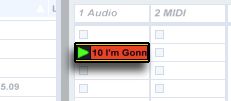
The clip's waveform will now be visible below. To launch the clip click the yellow triangle.

Now, you need to find the first beat, or the "one." Zoom-in to the area where you are hearing the "one" using the magnifying glass above the audio file.
If the first beat is wrong, double-click on the transient above the "one" to create a yellow Warp Marker (you can double-click on a Warp Marker to remove one as well).

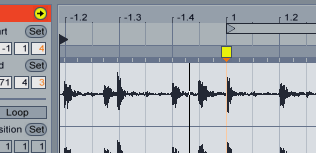
Right-click (PC) or Ctrl + click (Mac) on that Warp Marker, and select "Set 1.1.1 here."
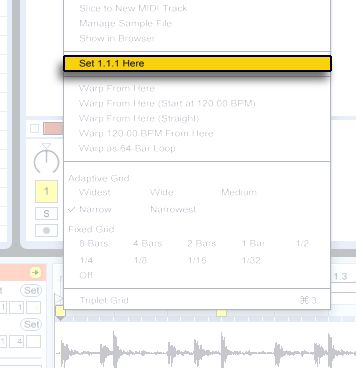
Now, right-click (PC) or Ctrl + click (Mac) again and select "Warp From Here."
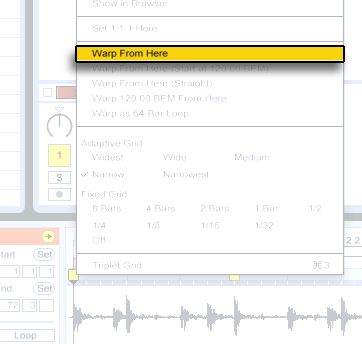
Live generally gets it right at this point. You can turn on the metronome to hear that the track is warped correctly throughout.
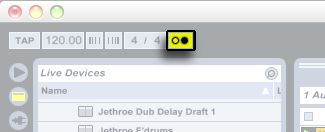
Next, turn on the clip's Loop button:
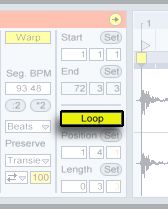
Set the Length to 4 Measures:

Set the position to 1.1.1.

Now we hear a four-bar loop. (You can click on the word "Length" to zoom in to that loop.) You can click and drag in the tempo field to change the tempo of your loop.

You may want to play with the warp modes for better sound. Complex or Complex Pro are best for mixed-down songs. Use Beats for drums, and Tones for instruments like guitar, vocals, piano, and so on.
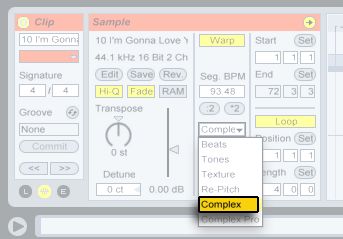
To check the rest of the track and make sure that it is correctly warped, click on the loop bracket, and use the arrow up and arrow down keys to move through the rest of the song. Add, adjust or get rid of Warp Markers as necessary.
