How to split up a mix from vinyl and cut it up to have separate tracks on a CD in Ableton Live
Record your stereo mix from your turntables/mixer into an audio track in Live (Arrangement View).
Double-click on the audio file to show it at the bottom of the screen.
It is likely that you don't want this long file warped, so turn Warp off:
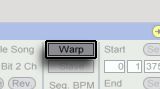
Note: If you plan to fix tempo problems and bring in other audio files to embellish your mix, you may want to keep Warp on.
Make sure the start marker starts at the beginning of the file by dragging it to the left.
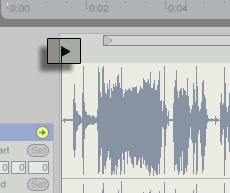
Now, insert Arrangement locators to tell Live the sections you want to export:
Click on the spot you want the first marker (i.e. break between songs). The first one is likely at the beginning of the Arrangement:
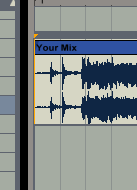
Then, press the set button, located in the upper-right hand corner of Live's screen:
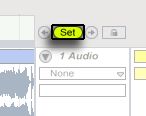
Note: You can click on the flag of this locator and press Ctrl + R (PC) or Command + R (Mac) to rename it.
Press Ctrl + 4 (PC) or Command + 4 (Mac) to turn off the grid, since it is likely that your mix doesn't line up with the grid lines (with warping off).
Click on the next spot where you would like to make a "split."
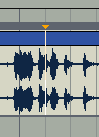
Press the "Set" button again to make another Arrangement locator.
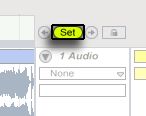
Add locators for as many song breaks as you need.
Exporting the individual tracks with no gaps
Right-click (PC) or Control + click (Mac) on the first Arrangement locator and select "Loop to Next Locator:"
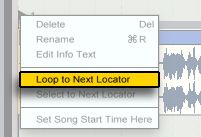
Click on the Loop bracket to select the time below it:
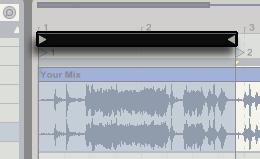
Choose "Export Audio/Video" in the file menu.

For CD burning, you will want your settings to look like they are here:
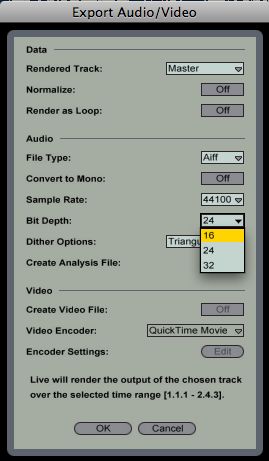
(Aiff on Mac, Wav on PC; 16 bit; Sample Rate at 44100; Normalize off; triangular dither is usually best.)
Repeat as necessary between each pair of Arrangement locators.
Other tips
You might want to name files with numbers as you go, for example, "1. Intro.aiff" 2. Firstsong.aiff" so that they show up in order when viewing them on your computer.
Here is a Live 8 preset to put on your master track for a little Multiband compression and limiting:

Make sure that your mix never goes above 0dB — a Limiter is the key for that.