How to ReWire Reason 3 with Live
Using Live, you can integrate audio recording, loops and samples with your Reason projects. This is done by ReWiring Reason 3 with Live.
Install Live on your computer. If you do not have Live yet, you can download the Live demo.
If you have not used Live yet, please launch Live so that it can install its ReWire engine in your system.
Go to Live's In/Out View and select Reason as the "In Type."

Enable Live's Monitoring switch.
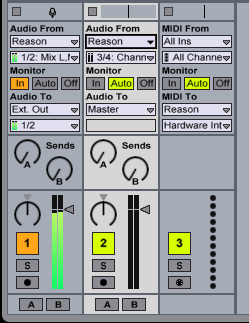
Launch Reason.
Select the desired ReWire Channels in Live's In Channel menu if you have devices in Reason routed to channels other than the Mix L & R Channels.
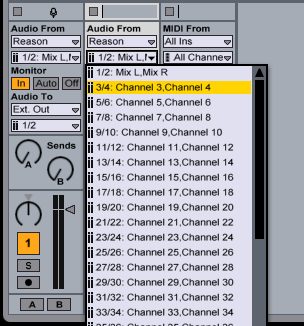
Sending MIDI from Live to Reason:
In a MIDI Track in Live, select Reason as the output type in the in/out chooser.
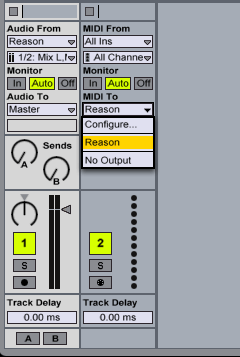
In the output channel chooser of the same Track, select the desired Reason device.
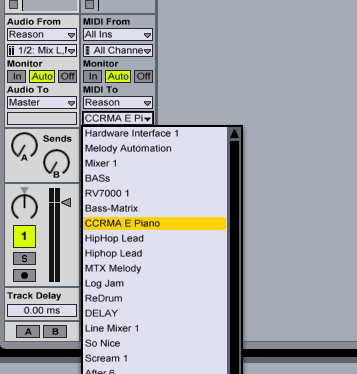
Notes:
- Reason is now in ReWire Slave mode; Live is the ReWire Master.
- Reason will lock to the Live tempo and transport with sample-accurate synchronization. If you change the tempo in Live, Reason will follow.
- You can record the Reason ReWire input in Live as you would with any other input in Live. (Please see the recording section of the Live manual).
- To disconnect the ReWire connection you must always quit Reason first.